Backgrounds
,Clip Art
- Backgrounds and clip art for Teachers, classroom projects, web pages, blogs, print and more.How to Insert a Background Image from MyCuteGraphics into MS Word.
* Important Note: all of the backgrounds are designed as "tiles", which come in various sizes.
Each is designed so that you are able to create a seamless pattern in a document, canvas, shapes, or text.
First you'll need to save a background image from MyCuteGraphics.com to your computer. Make sure to visit the background page and save the image from the background page itself. If you save an image from the "background category" page you might save the thumbnail image rather than entire image. Something important to know is that the majority of the backgrounds found on MyCuteGraphics.com have been designed as seamless patterns so that you may use them to create larger background images or borders, or so that you
can flood fill a document or canvas so that there are no breaks in the design, as we're going to do in this tutorial.
In this tutorial I'm going to use a cute rainbow background found in the "Cute Backgounds" category. On a PC you would right click and save the image. On a Mac you would use "control, right click".
You can save the background to the desired location on your computer. For ease I'm going to save the image to my desktop.
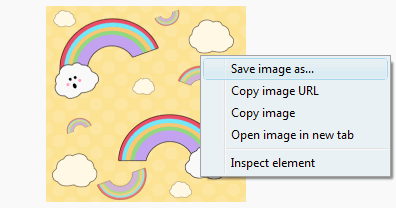
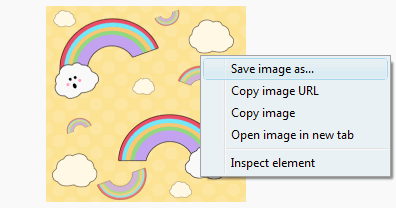
With Word open and a new document created, click on the "Page Layout" tab at the top:
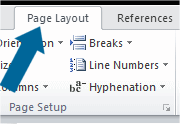
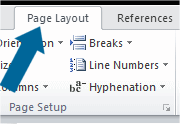
Next click on "Page Color" then "Fill Effects":
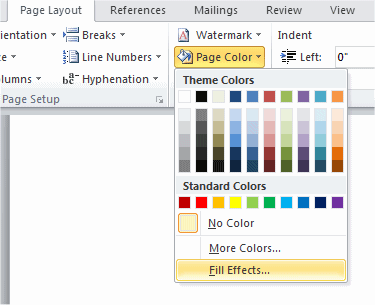
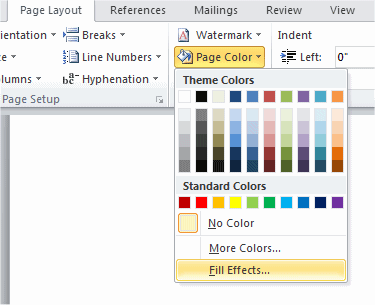
A window will open and from there you will select the "Texture" tab:
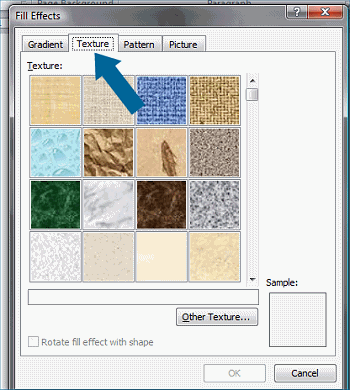
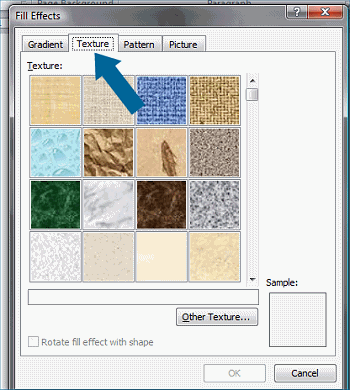
With the "Texture" tab selected now click on "Other Texture":
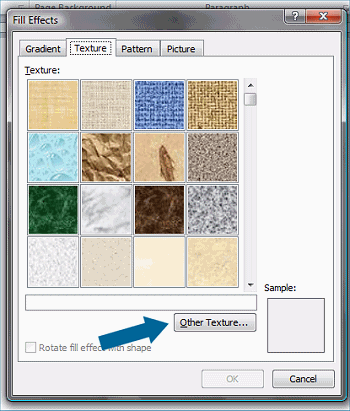
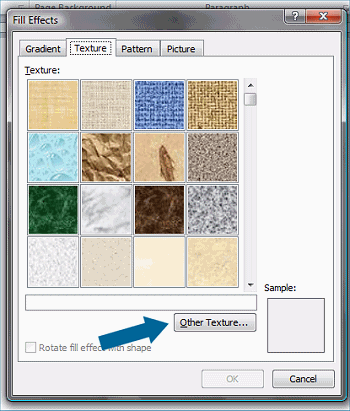
Locate the background image from the location it was saved to your computer - for this tutorial I saved the image to the desktop and will import it from there. Once you locate the image double-click on it:
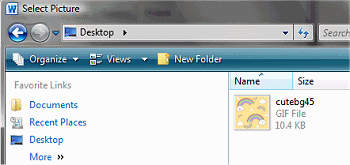
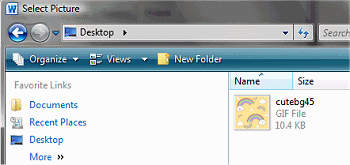
The image will appear under the list of textures as well as in a sample window. Because the background tile is a seamless pattern that repeats the sample window will not show the background on the page in its entirety - Click Ok:


You should now have a document that is filled with the background:
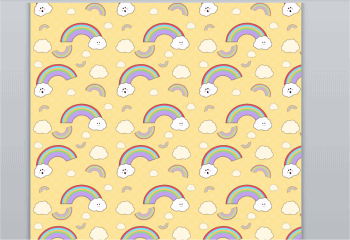
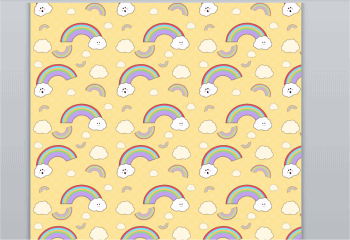
I hope this short tutorial is helpful. If you have any questions or if there are other tutorials you would like to see please feel free to contact me via the contact form found HERE.
